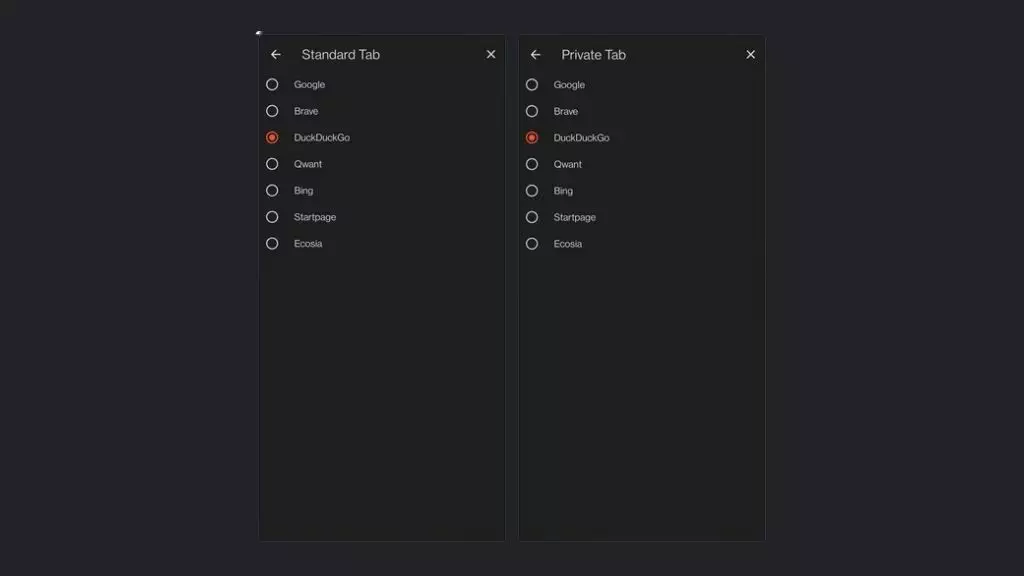In June, the privacy-oriented Brave Browser introduced its search engine, Brave Search. Since October, Brave has replaced Google Search with Its Brave Search as the default option for new US, Canada, and UK users. It’s not the first time the company replaced Qwant in France last year and DuckDuckGo in Germany.
If you are uncomfortable with Brave Search, we explain how to change the default search engine in Brave Browser on your desktop and mobile.
Change Default Search Engine In Brave Browser (Windows, Mac, and Linux)
1. Open the Brave Browser and click on the hamburger menu icon (at the top-right corner). From the list, choose ‘Settings.’
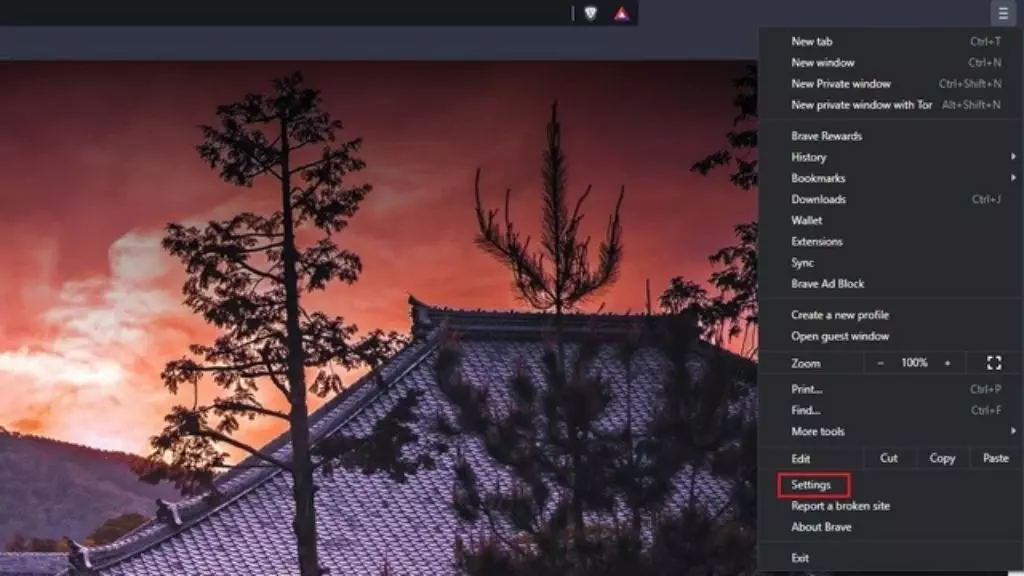
2. On the setting page, click on the ‘Search engine’ tab and locate the ‘ Search engine used in the address bar ’ option.
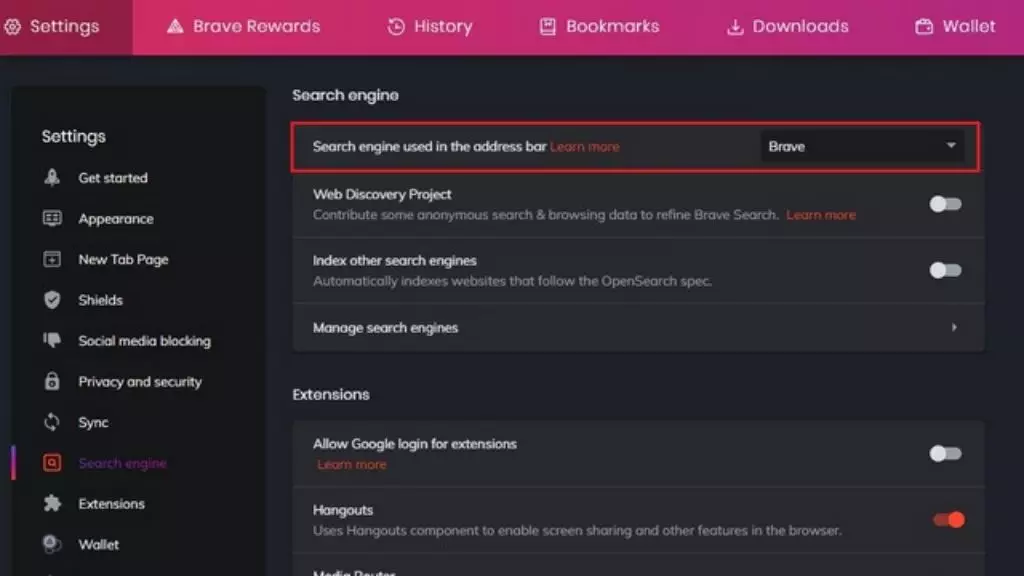
3. Open the dropdown list next to the ‘Search engine used in the address bar’ option and pick the default search engine you want for your Brave Browser. The default options available are Brave Search, Google Search, DuckDuckGo, Qwant, Bing Search, and Startpage. Just select one of these, and your job is done.
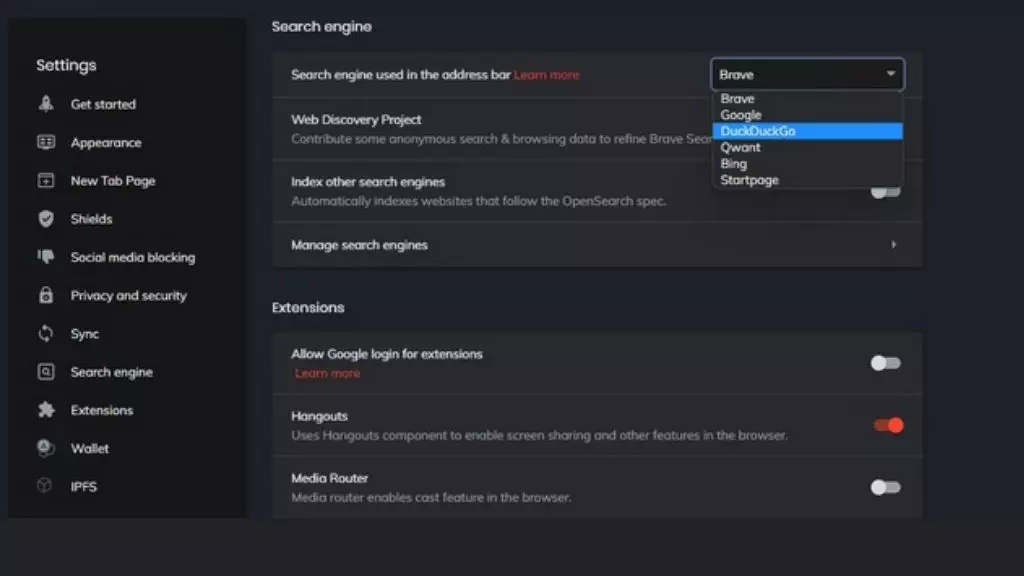
4. If your preferred search engine is unavailable on the list, don’t worry. You can manually add it. To do so, click on ‘Manage search engines.
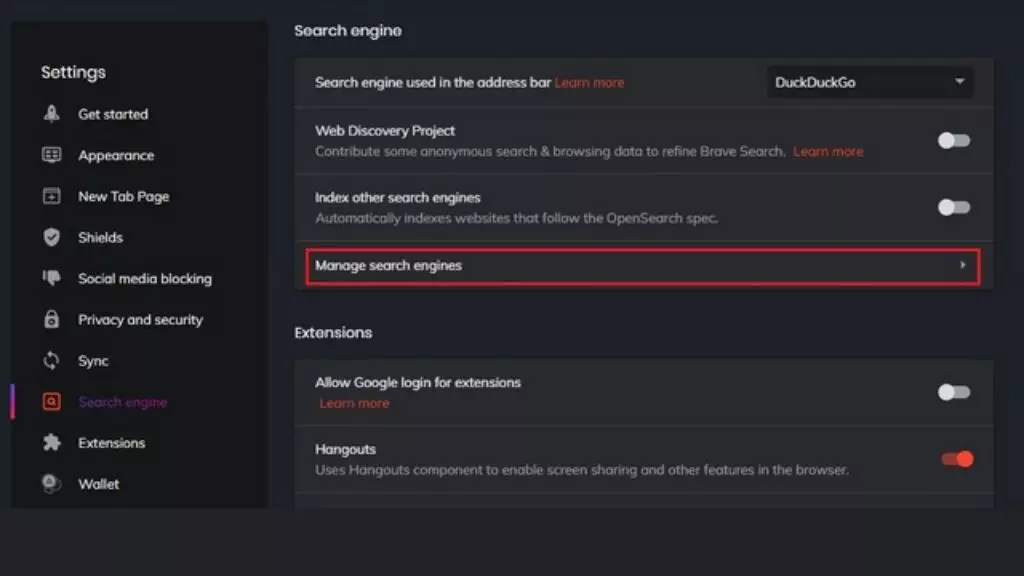
5. On the next page, there is an ‘Add’ button next to the ‘ Other search engines ’ section. Click on that button and proceed further.
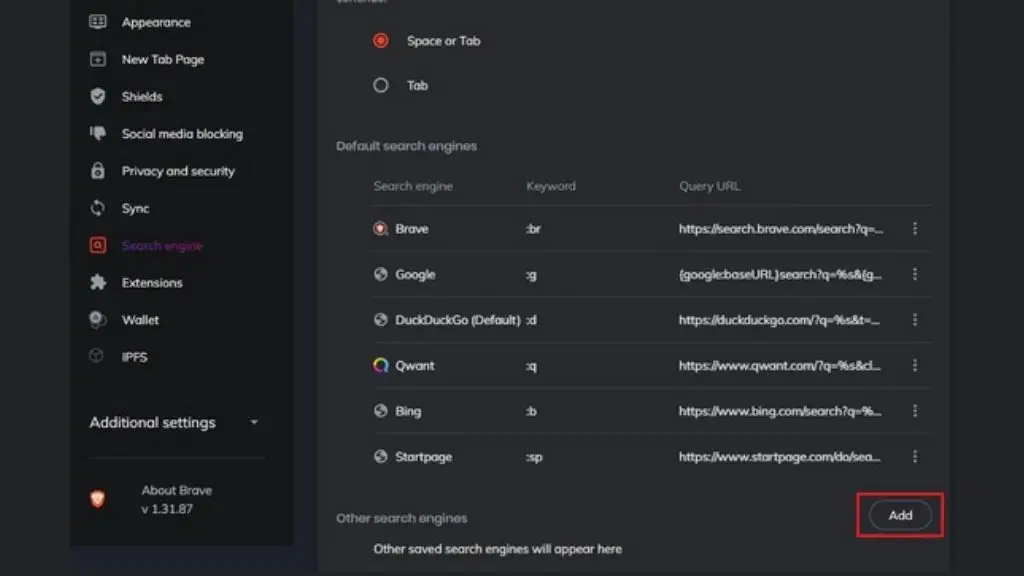
6. After that, the pop-up will appear on your screen, asking you to name the search engine, assign a name, and add the URL with %s in place of the query. After filling in the info, click on ‘Add’ to save it.
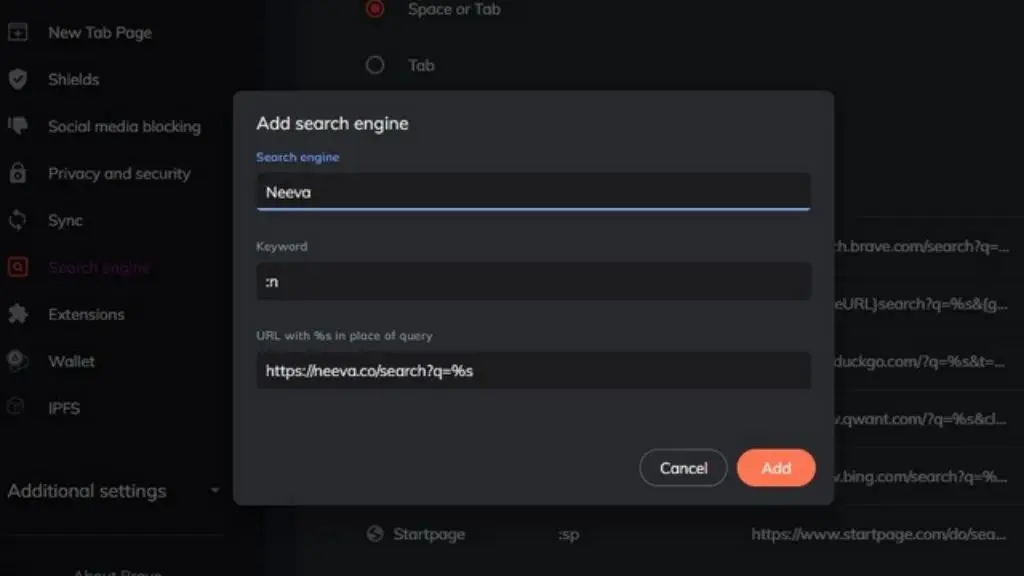
7. Now, you can see your manually added search engine under the Other search engines section. Click on the menu and choose ‘Make default’ to set it as your default search engine.
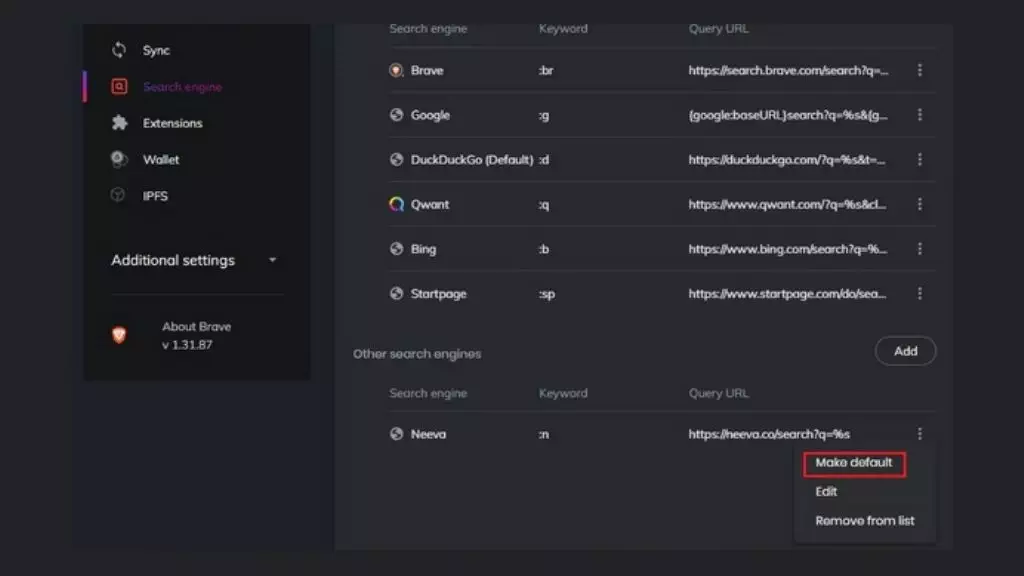
Change the Default Search Engine In Brave Browser for Android & iOS.
1. Open the Brave browser on your Android or iPhone and click the vertical three dots menu at the bottom of the navigation menu. When the menu pop-up appears, choose the ‘Settings’ option.
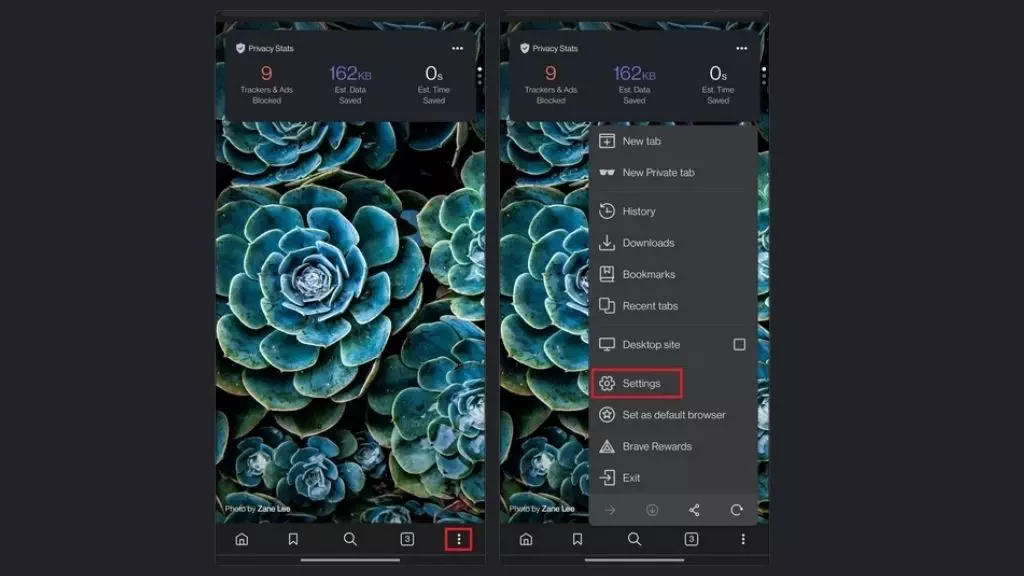
2. Under the settings menu, click on ‘Search engines.’ You can change the default search engine for the standard and private tabs on the next screen.
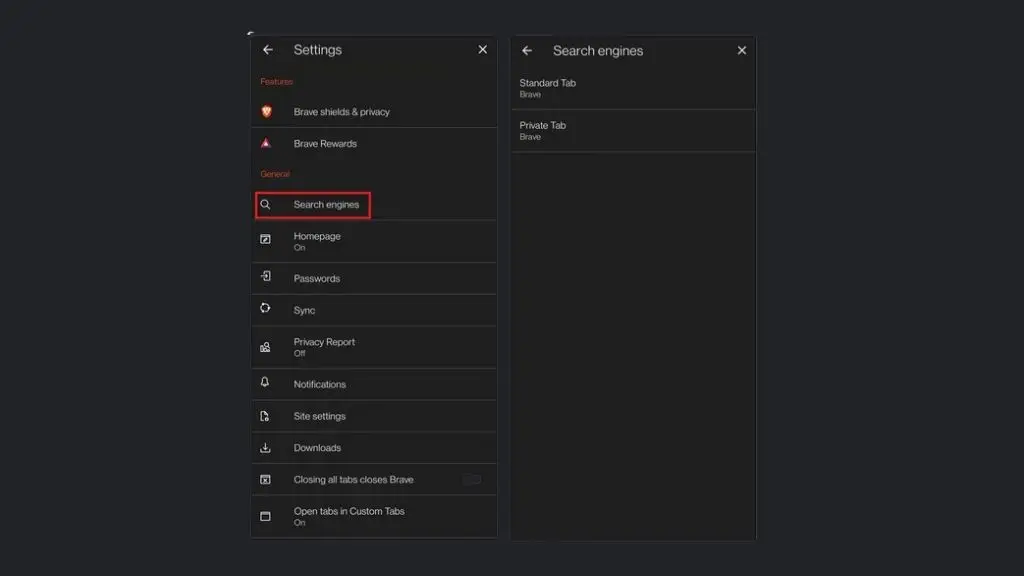
3. You can choose your favourite search engine between Google Search, Brave, Bing Search, DuckDuckGo, Qwant, Startpage, and Ecosia for standard and private browsing.