Drivers are programs that are meant to enhance the functionality of the hardware that we use. For instance, there will be drivers for the graphic card to optimize and enhance its performance. Moreover, drivers keep bringing new features to the device.
If you are using a Windows 10 desktop or a laptop, you can easily update its drivers. There is an inbuilt method, and you can download tools. In this article, we will discuss how you can easily update drivers on Windows 10.
Why do you need to update your Windows 10 Drivers?
Yes, you should update all your Windows 10 drivers whenever possible. Sure, your laptop or desktop works perfectly without updating drivers. Still, updated driver versions keep up with the latest security issues and adapt to Windows 10 changes to ensure a smoother experience.
Furthermore, driver updates fix compatibility problems with the latest app and OS updates, errors, broken code, and add features to the hardware. You should update your drivers frequently if you are in gaming, designing, or any other productive task.
How to update drivers on Windows 10 using Device Manager
You can easily update your drivers on your computer using the device manager. However, the process is lengthy, as you must update all the drivers manually. To manually update all drivers using the device manager, follow the steps given below.
1. In the Windows start menu, search for device manager and open it.
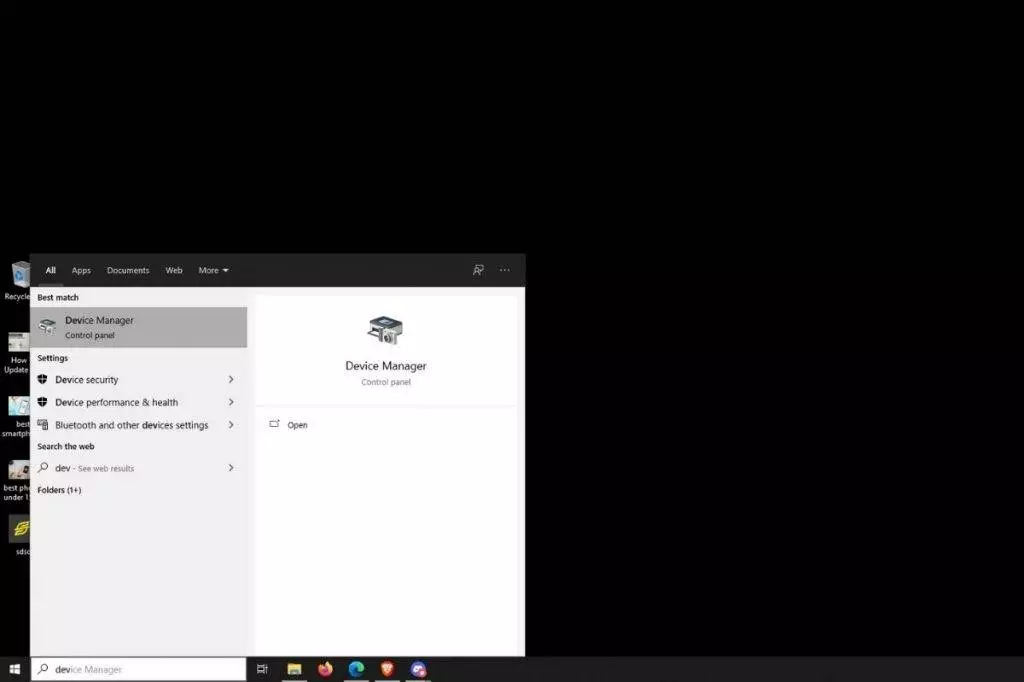
2. In the device manager, you will see a list of devices and hardware installed on your computer. For instance, there will be display drivers and disk drives.
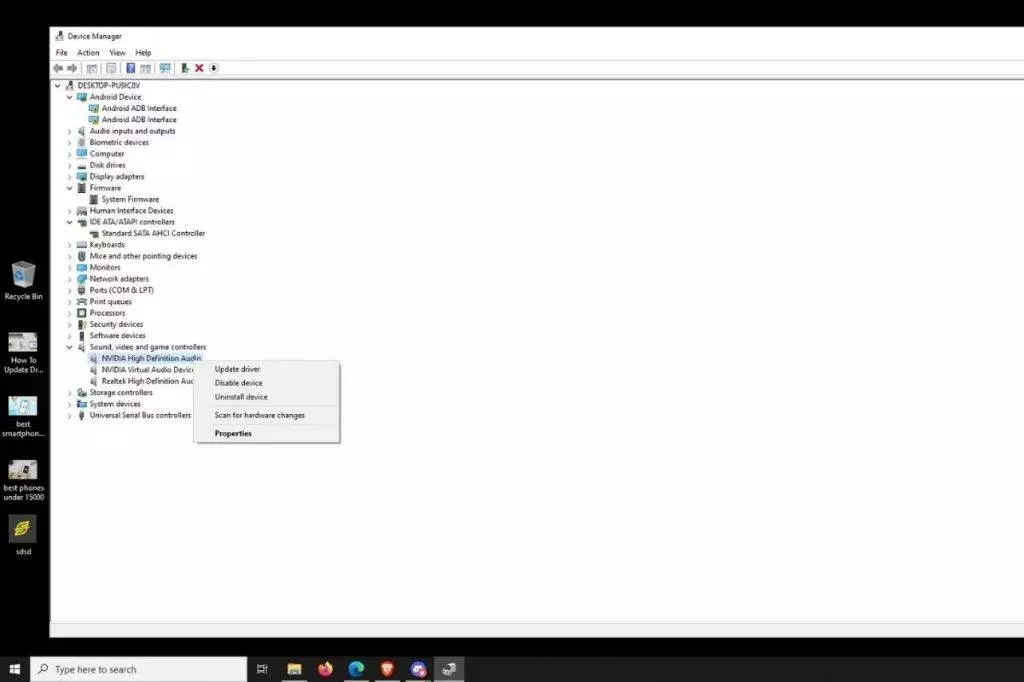
3. Click on it, and then click on the arrow right beside the name of drivers, and it will open a list of drivers on your computer.
4. Right-click on the drivers that you want to update. If you want to update all the drivers, you will have.
5. Once you update all the drivers, restart your computer. All the changes made will be saved on your computer.
How to update drivers on Windows 10 using Windows Update
Yes, you can also update the drivers available through Windows Update. However, it’s still the best and ideal option to install and update drivers manually because most hardware manufacturers take time to provide newer drivers through Windows Update.
However, the main benefit of this method is that only the package compatible with your PC configuration will be listed on this page, which minimizes the chances of adding the wrong update. Microsoft has also tested, verified, and signed the drivers.
1. Search ‘ Windows Update Settings ‘ in Windows search and click it.
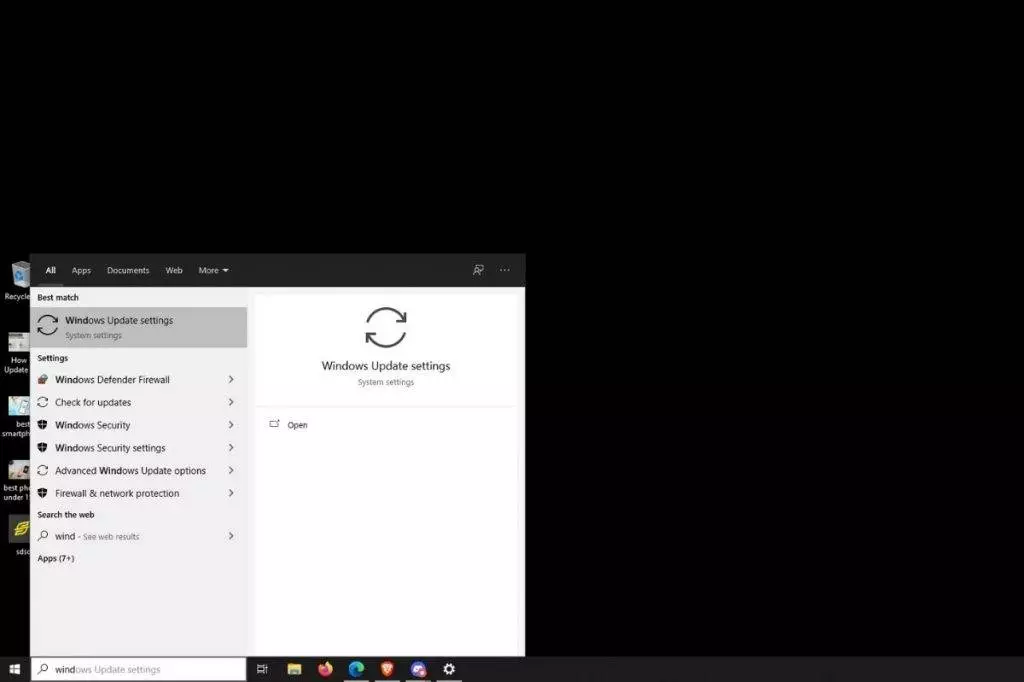
2. Click the Check for updates button (if applicable).
3. Click the View optional updates option.
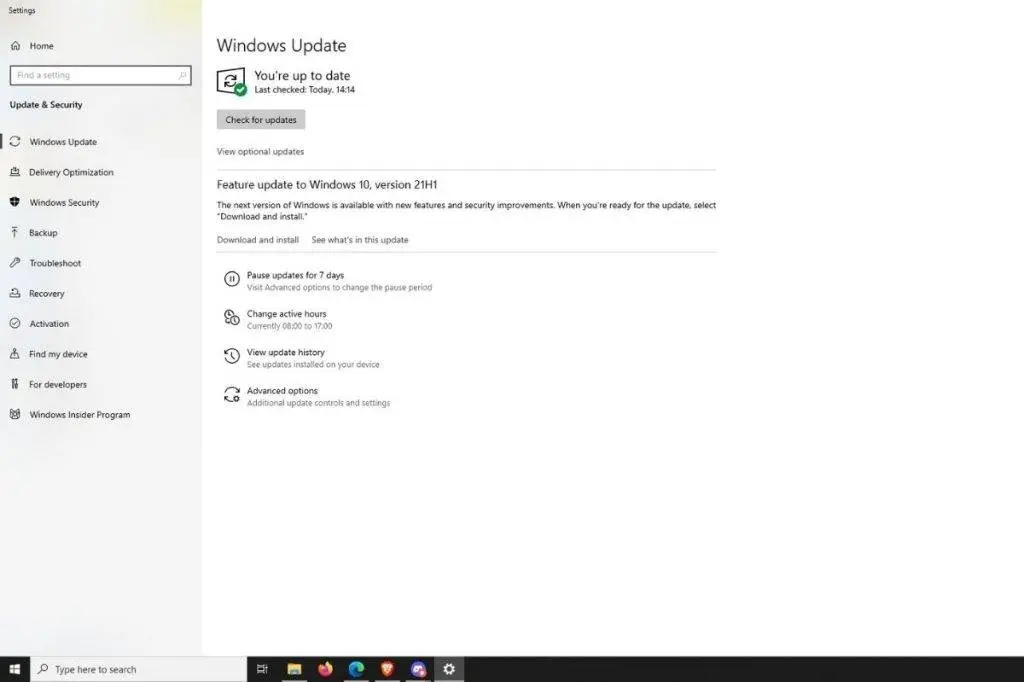
4. Now click the Driver Updates tab.
5. Select the driver you want to update.
6. Done; click the Download and Install button.
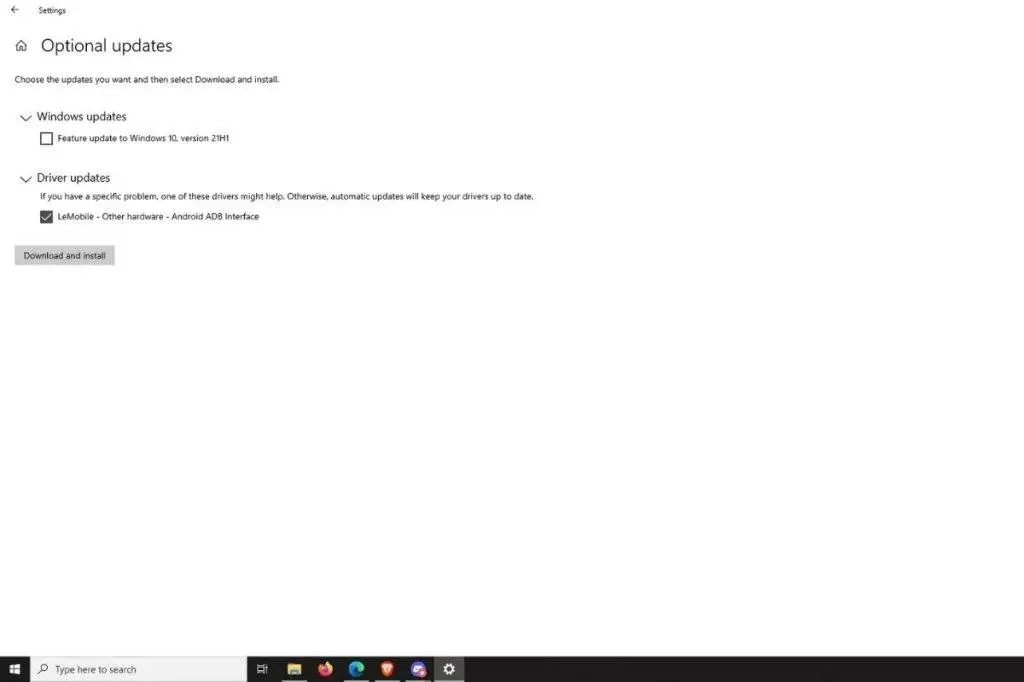
How To Update Drivers On Windows 10 using the tool
There are various tools that you can use to update the drivers. What these tools do is they will search for the latest version of the drivers installed on your computer, and they will automatically update them. You will not have to update them manually. Let’s discuss the tools you can use to manually update drivers in Windows 10.
Driver Pack Solution
The first tool we have on the list is Driver Pack Solution. It is one of the best tools for easily configuring and updating your computer’s drivers. Not only is the software free to use, but you can find almost all the drivers using the software. Moreover, you can individually download the drivers for your computer or download the online download to update the driver automatically.
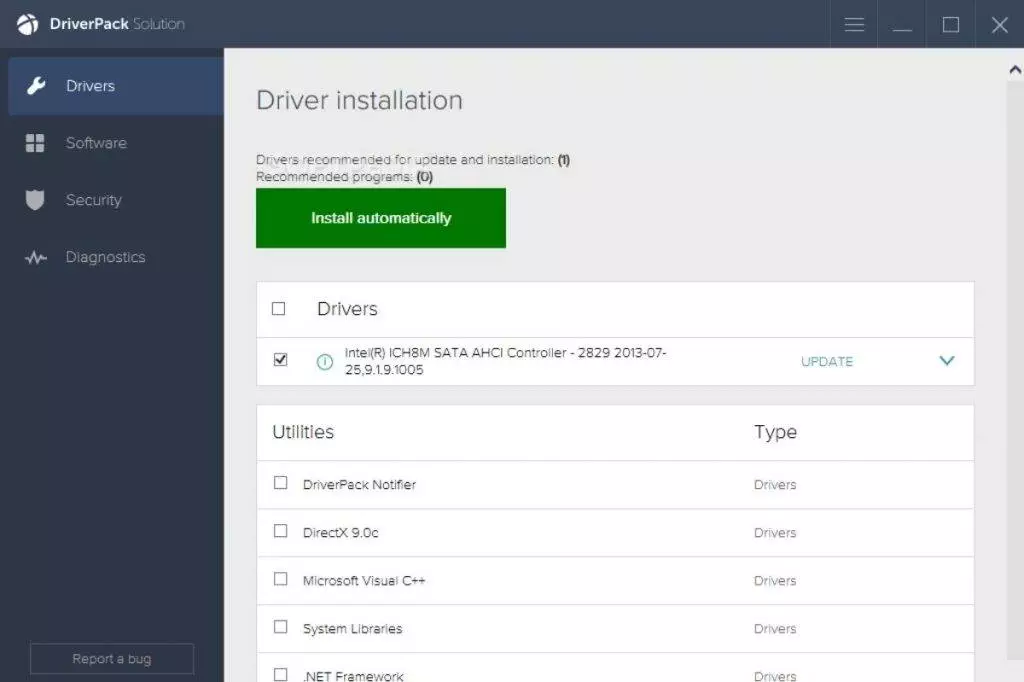
Driver Booster
The next tool on the list that you can use to update the driver in Windows 10 is Driver Booster. It is free software that also has a paid version. This is an online tool that you can download on your computer. Launching the tool will scan all the hardware you have installed on your computer and then look out for the latest drivers for each one of them. You can install all the drivers together or update the drivers automatically.
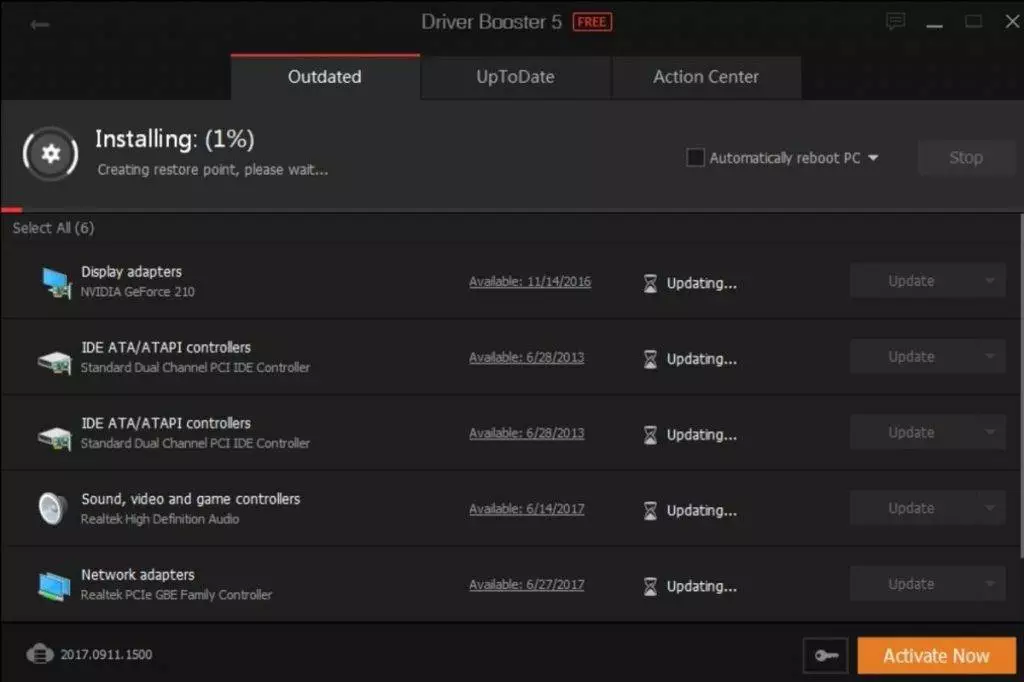
AVG Driver Updater
The last tool that we have on the list is AVG Driver updater. This driver update tools check around 5 million drivers to find the drivers compatible with your system and install them. You can install and check for drivers using this software and update them on your computer with one click. This software searches for the latest drivers for your hardware and installs them.
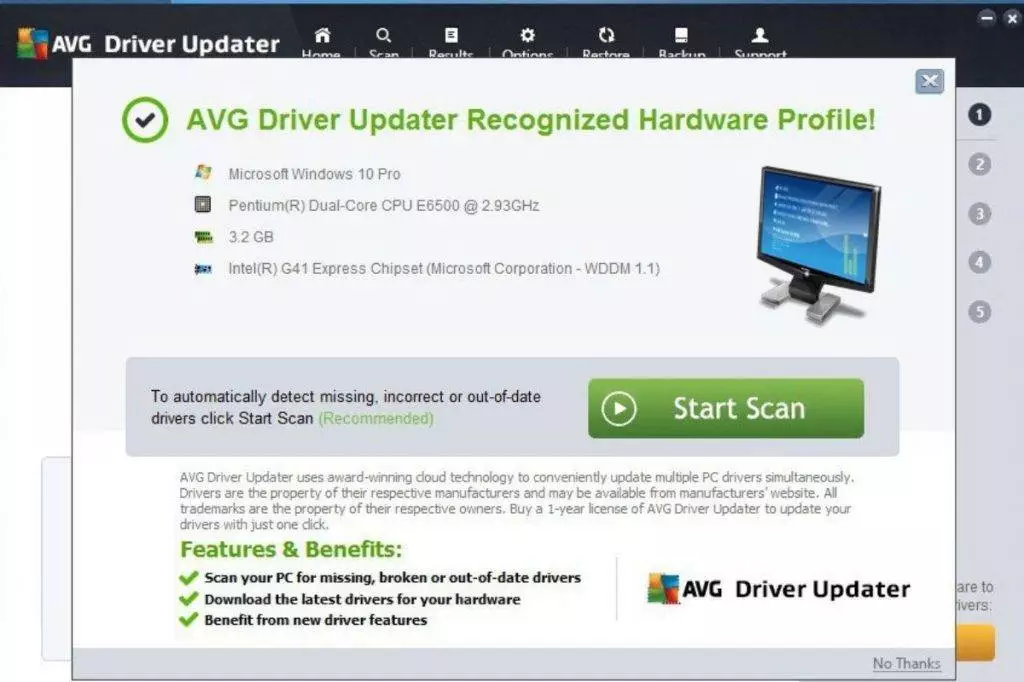
That’s how you can update drivers in Windows 10. You can also use Windows updater to update the drivers. When you check for Windows updates, you will also get drivers to update your computer as the option update. When you check for updates, check the optional update section to see if there is any driver update. You can also download the drivers from the websites of the hardware you are using. If you are using a laptop, you will find the drivers for the laptop on the brand’s official website.







