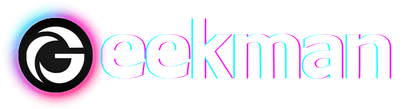Everyone knows about the Google Snake game that can be accessed with a simple Google search. It’s a classic game, and everybody loves to play it, but like the old Nokia Snake game, it also feels boring sometimes. But it is possible to modify this game with mods, which you can easily download from GitHub. We already published a detailed article about the top best Google Snake game mods. But in this article, we bring you a quick tutorial on how to use mods in the Google Snake game.
Follow the steps to use mods in the Google Snake game
1. The first thing you have to do is download the mod file form from the GitHub page. For the demo, I chose the ‘Google Snake Menu’ Mod, so I am downloading the “MoreMenu.html“ file.
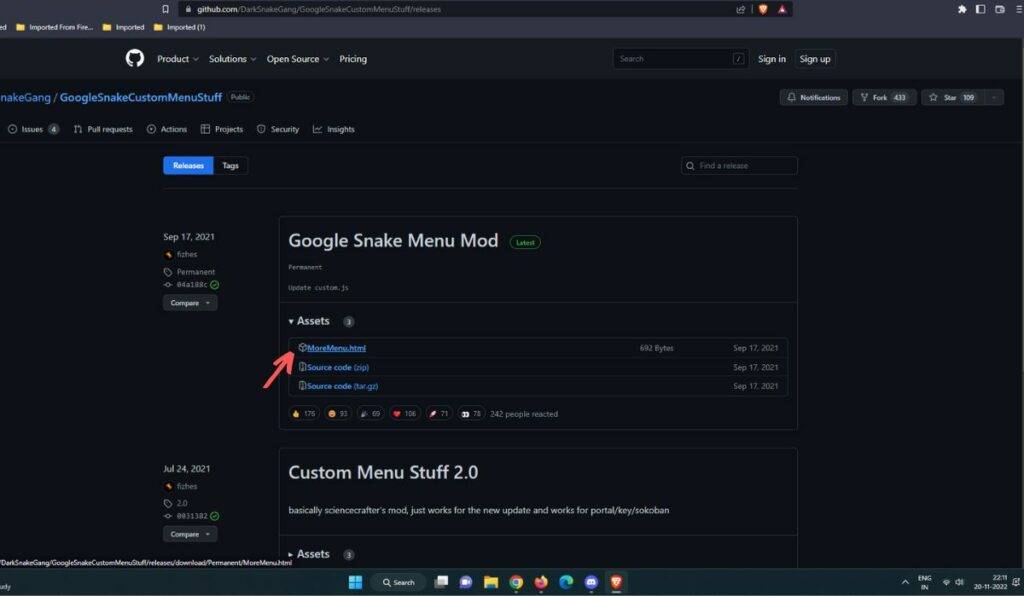
2. Now, Open the browser (Chrome, Brave, Edge) and open the bookmark manager (Ctrl+Shift+O).
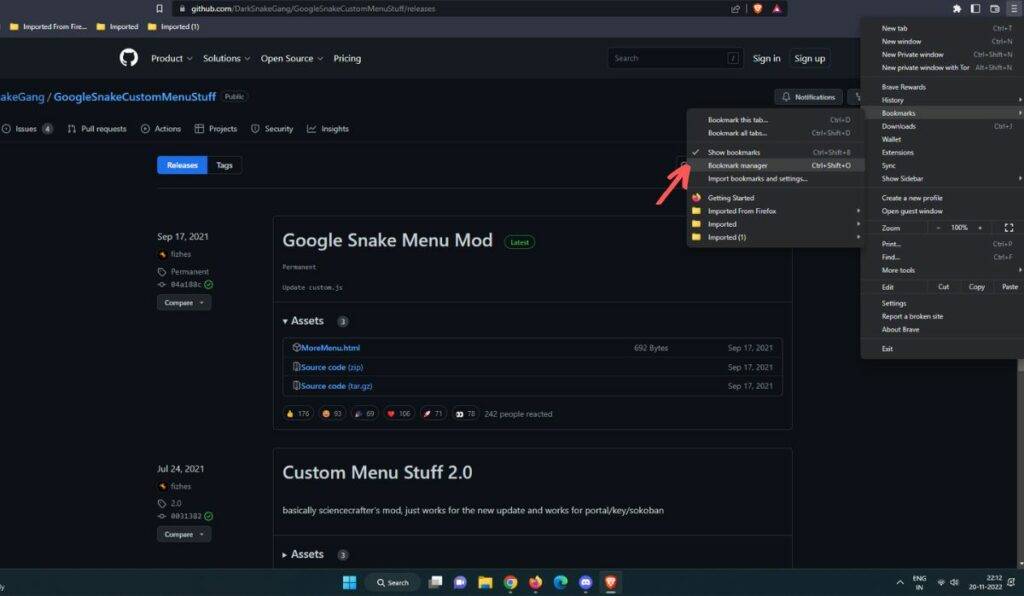
3. Then, click on the 3-dots menu (in the top-right corner) and select “Import bookmarks“.
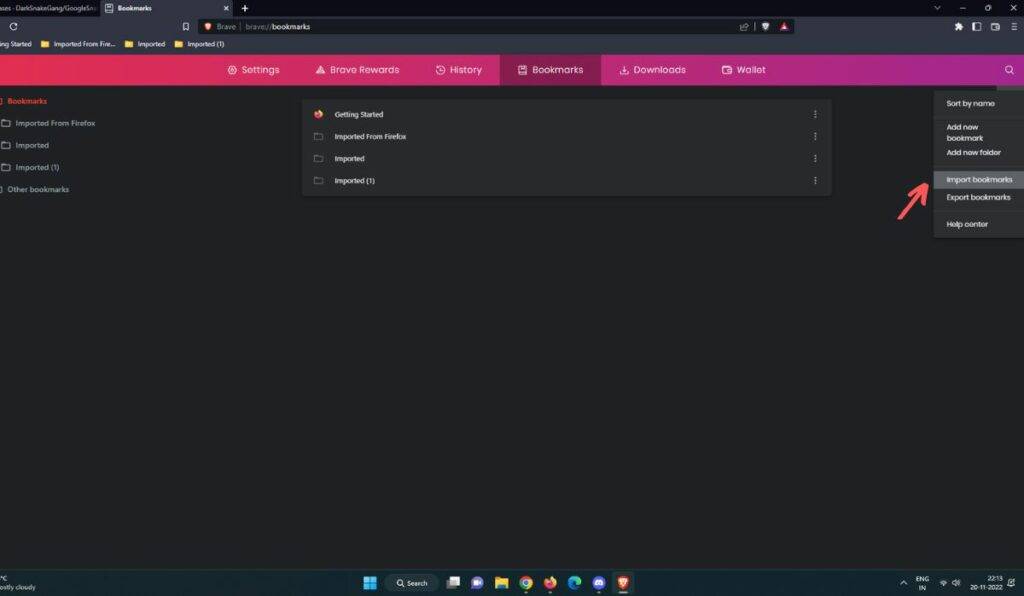
4. Now, choose the “More Menu.html” file you downloaded in the first step. Now, select the “Mods.HTML” (in my case, More Menu.html) file on your device, which you already downloaded.
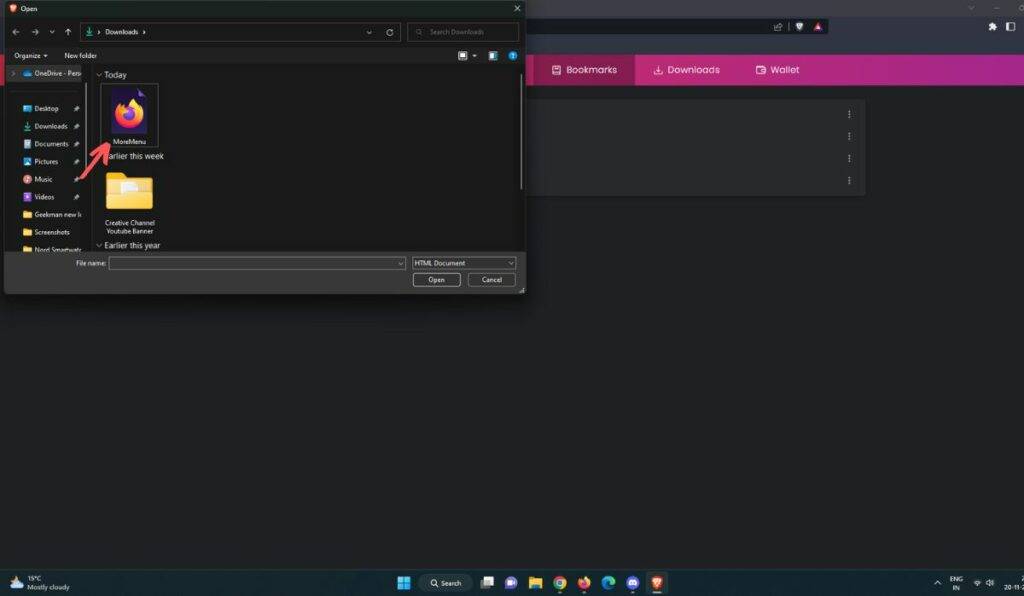
5. Done! The mod is successfully added to your browser. It will appear under the “Imported” folder in the Bookmark Manager.
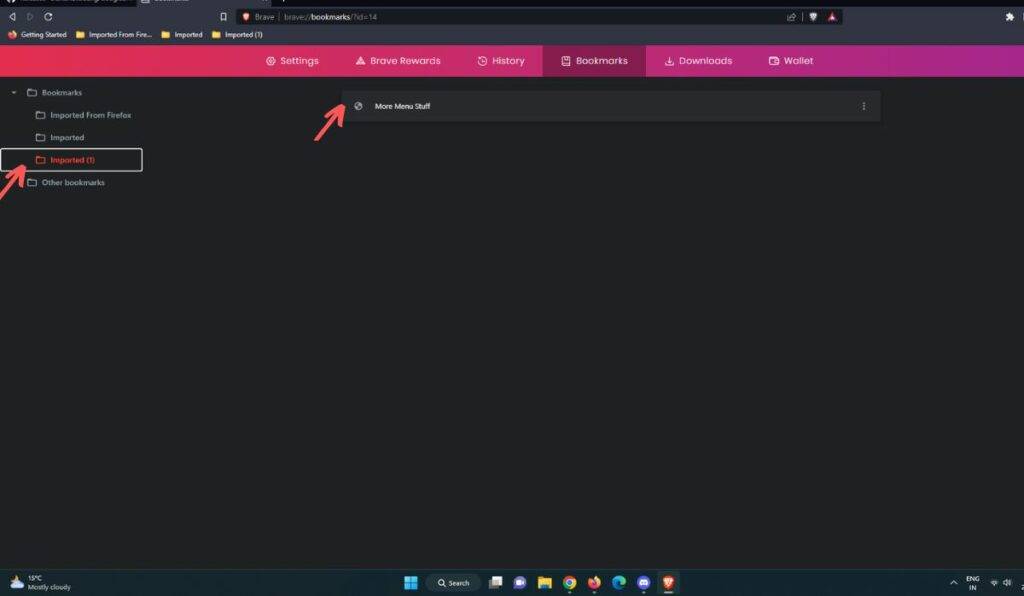
6. Just search the ‘Snake Game’ in Google search and click the play button. Next, click on the “cogwheel” icon.
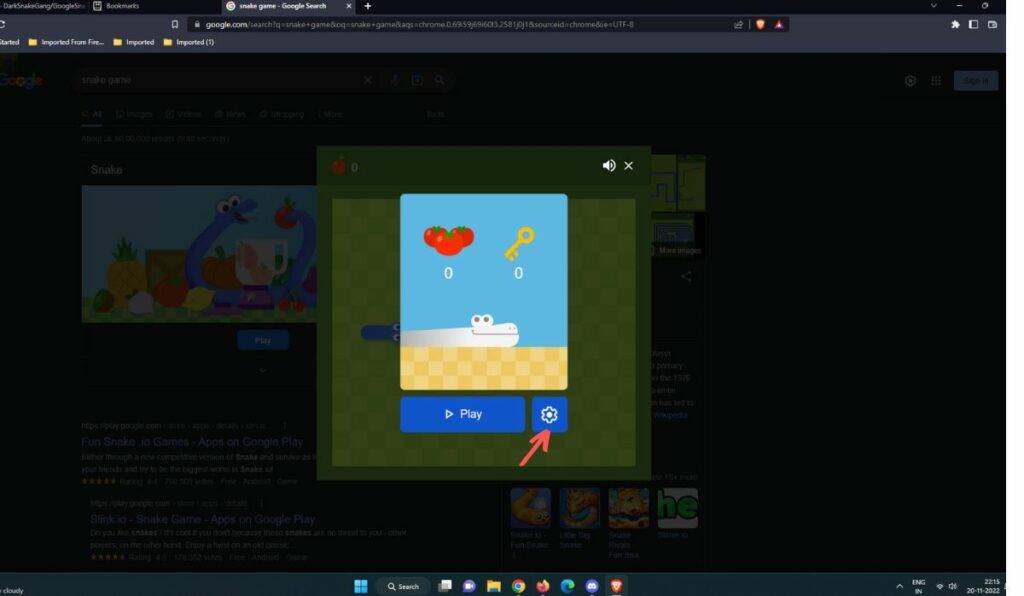
7. When the setting page is open, again, click the 3-dot menu on the top right corner of the browser and select the ‘Bookmarks’. Now, scroll down and check the ‘imported bookmark’ folder. Just, click on ” More Menu”.
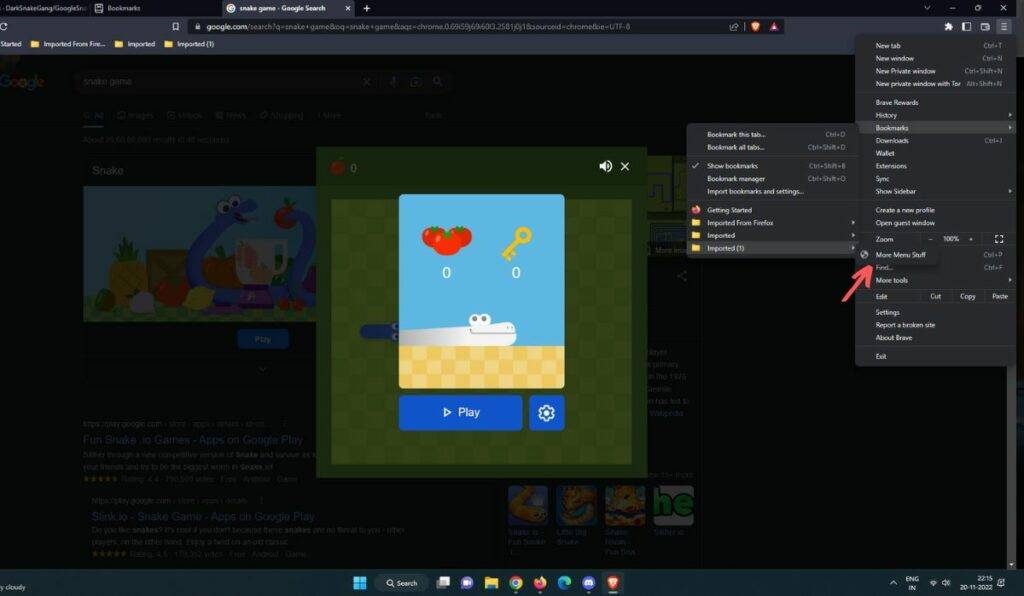
8. Now, the mod is enabled, and you can see the new maps, animated colours, new objects, dark modes, and more things on the menu screen.
9. What if you want to remove the mod from the Gooel Snake game? simple, just don’t click on the ” more menu” bookmark, and you can start playing with the default setting.
Please Note: This method will work for other mods as well.