Now, with the recent update, you can use WhatsApp as a two-factor authentication method to log into the photo-sharing platform Instagram. In this article, I will explain how you can use WhatsApp for two-factor authentication on Instagram. So, if it’s something that you have been looking for a long time, let’s get straight into it without any further ado.
Use WhatsApp for Two-Factor Authentication On Instagram
Before I get straight to the topic, I would like to mention that the WhatsApp-Instagram two-factor authentication feature is rolling out to users very slowly. Therefore, don’t panic if you don’t see the option on your Instagram account. For people who haven’t received the update yet, I have also mentioned an alternate way to set up Instagram two-factor authentication using a 3rd party authentication app.
Step-by-Step Guide To Getting Instagram Login Codes On WhatsApp
Here, I will guide you through the complete process of linking your WhatsApp and Instagram accounts together to receive two-factor authentication codes on your WhatsApp account in the future. It doesn’t matter your device; the steps below will be the same for Android and iOS. For this guide, I am going to use an Android device. So, let’s begin. Open your Instagram account and go to your profile.
1. Open your Instagram account and go to your profile.
2. Click on the three horizontal lines present at the top-right corner. After that, click on Settings.
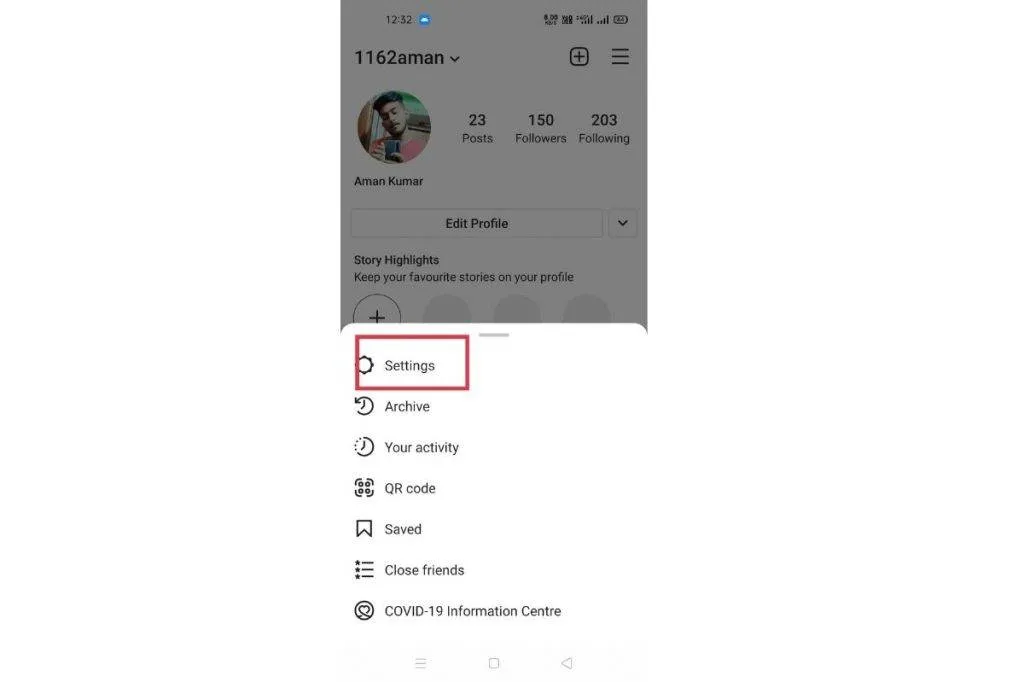
3. You will have several options in front of you. You have to click on Security, and after that, Two-Factor Authentication
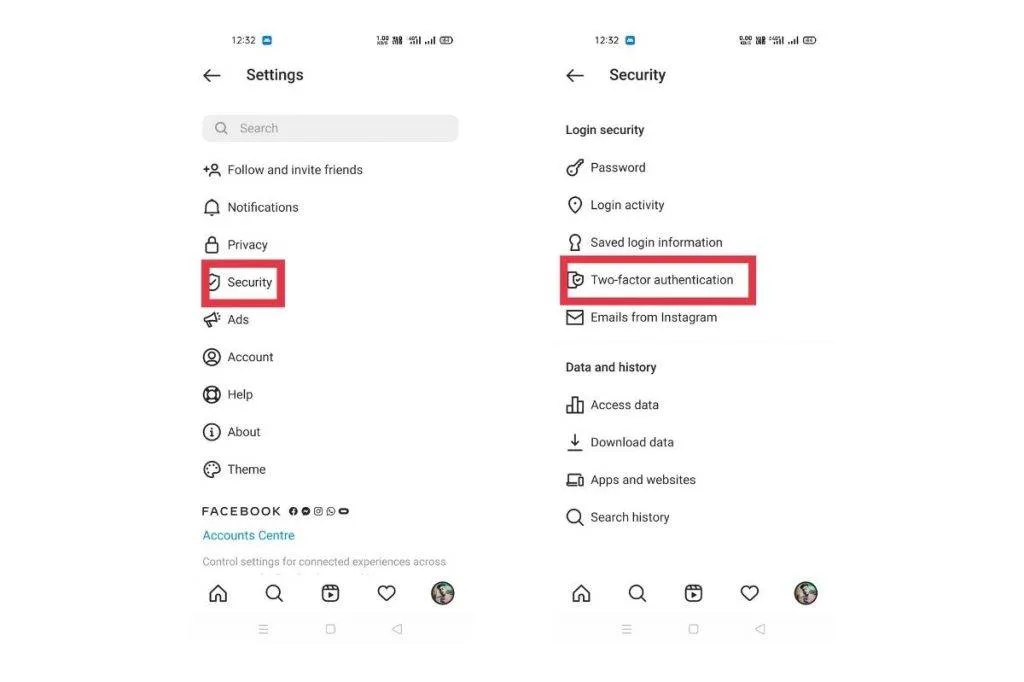
4. If you haven’t tried setting up two-factor authentication for Instagram before, you will be presented with a banner explaining the use of two-factor authentication for your account.
5. Click on Get Started, and after that, enable the WhatsApp toggle button.
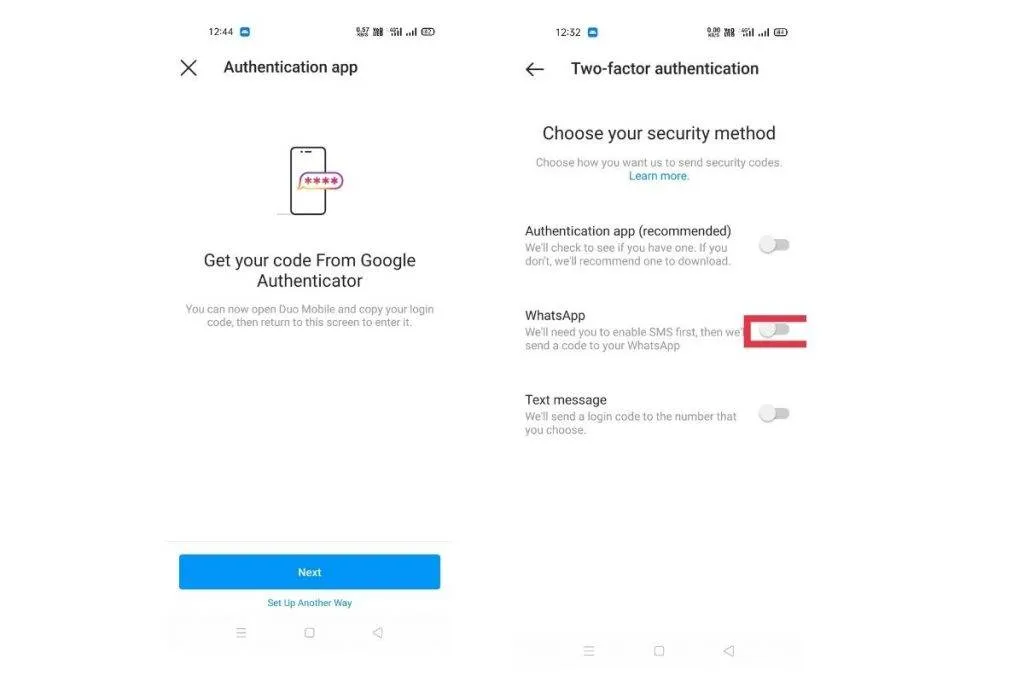
6. You must enter your WhatsApp phone number, then click Next. Within a few seconds, you will receive a 6-digit code from Instagram’s official business account on your WhatsApp or through SMS.
7. Type the received code in the space provided, and click on next to confirm WhatsApp as your Instagram 2FA method.
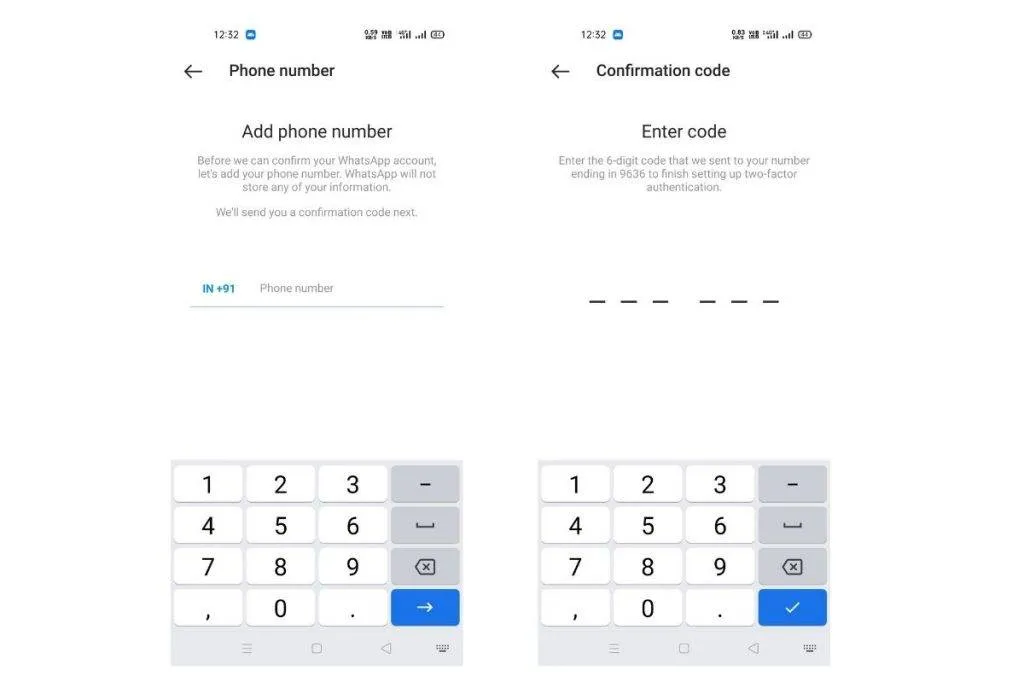
Now, Instagram will always send a login code to your Whatsapp account whenever you are trying to log in to your Instagram account. You will only be able to log in to your account once you have entered the code. Here’s what the message from Instagram would look like.
Alternate Method To Enable Authentication On Instagram
If you have stopped using WhatsApp for a long time, then there’s nothing to worry about, as I will tell you an alternate method to set up 2FA for your Instagram account. Here, I will tell you how to use a third-party authentication app to set up two-factor authentication for your Instagram account. I would recommend using a 2FA app such as Google Authenticator (Android/ iOS) or Authy (Android/ iOS), as these third-party applications are more secure than a traditional SMS authentication system. So, enough talking; let’s get straight to the steps.
- Open your Instagram account and go to your profile.
- Click on the three horizontal lines present at the top-right corner. After that, click on Settings.
- You will have several options in front of you, and you have to click on Security and, after that, Two-Factor Authentication.
- Here, click on “Authentication App (Recommended),” and then click on next to open the authentication app you will use to link Instagram.
- Once you have linked the app to Instagram, you will receive a 6-digit login code. Copy-paste it into Instagram to confirm the new authentication method.
Link WhatsApp With Instagram For Two-Factor Authentication
So, this was all about using your WhatsApp account as a two-factor authentication method for Instagram. This method helps make your account more secure and reduces the number of unnecessary messages in your inbox. To make your Instagram account more secure, you can activate Face ID or Fingerprint lock on your WhatsApp account. Moreover, you can check out our articles on tips and tricks for more search tips.







